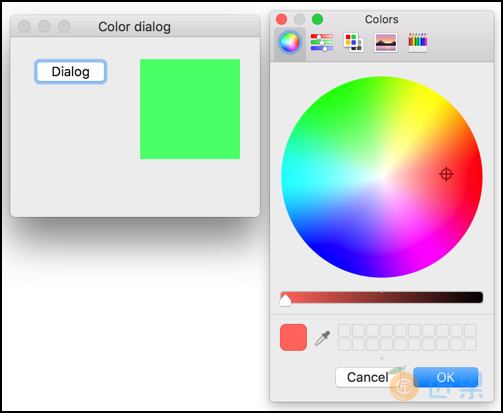QColorDialog 提供颜色的选择。
#!/usr/bin/python3
# -*- coding: utf-8 -*-
"""
ZetCode PyQt5 tutorial
In this example, we select a color value
from the QColorDialog and change the background
color of a QFrame widget.
Author: Jan Bodnar
Website: zetcode.com
Last edited: August 2017
"""
from PyQt5.QtWidgets import (QWidget, QPushButton, QFrame,
QColorDialog, QApplication)
from PyQt5.QtGui import QColor
import sys
class Example(QWidget):
def __init__(self):
super().__init__()
self.initUI()
def initUI(self):
col = QColor(0, 0, 0)
self.btn = QPushButton('Dialog', self)
self.btn.move(20, 20)
self.btn.clicked.connect(self.showDialog)
self.frm = QFrame(self)
self.frm.setStyleSheet("QWidget { background-color: %s }"
% col.name())
self.frm.setGeometry(130, 22, 100, 100)
self.setGeometry(300, 300, 250, 180)
self.setWindowTitle('Color dialog')
self.show()
def showDialog(self):
col = QColorDialog.getColor()
if col.isValid():
self.frm.setStyleSheet("QWidget { background-color: %s }"
% col.name())
if __name__ == '__main__':
app = QApplication(sys.argv)
ex = Example()
sys.exit(app.exec_())
例子里有一个按钮和一个QFrame,默认的背景颜色为黑色,我们可以使用QColorDialog改变背景颜色。
col = QColor(0, 0, 0)
初始化QtGui.QFrame的背景颜色。
col = QColorDialog.getColor()
弹出一个QColorDialog对话框。
if col.isValid():
self.frm.setStyleSheet("QWidget { background-color: %s }"
% col.name())
我们可以预览颜色,如果点击取消按钮,没有颜色值返回,如果颜色是我们想要的,就从取色框里选择这个颜色。
下一节:QFontDialog 可以做字体的选择。