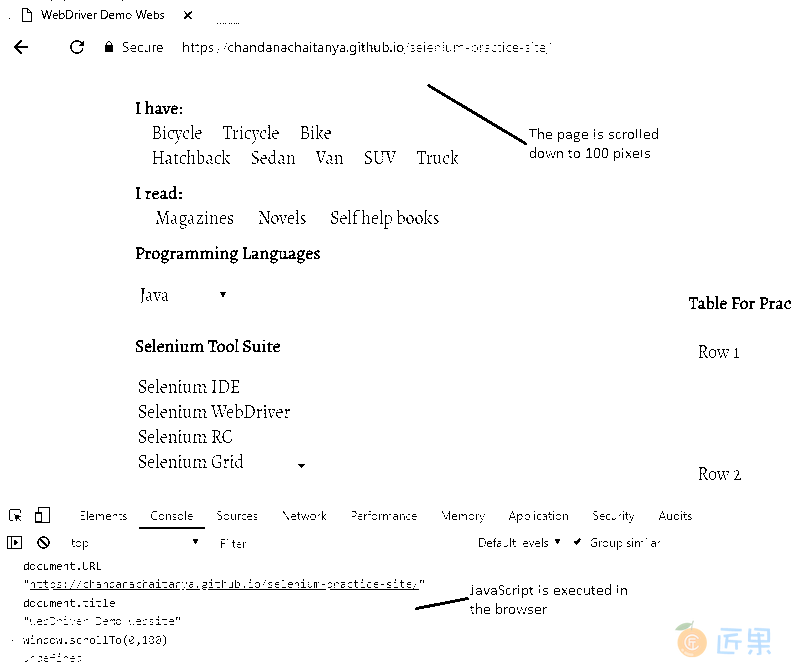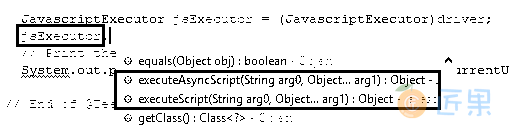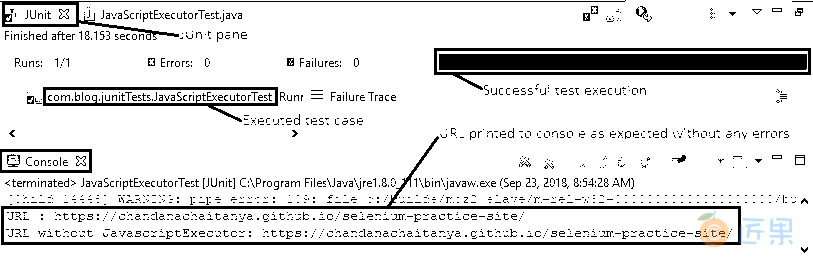今天就与浏览器进行一些高质量的互动!! 因此,您能猜出浏览器首选的语言吗? 是的,你说对了。 确实是 JavaScript 。 如果您使用的是 Chrome,则单击“F12”将打开“开发人员工具”,这有助于我们直接从浏览器执行 JavaScript。 某些动作(例如滚动,显示警报等)变得更易于使用 JavaScript 进行管理。
除此之外,在其他情况下,我们可能找不到合适的 Selenium API 来执行特定操作。 但是我们可以通过执行 JavaScript 代码来执行该操作。 Selenium WebDriver 提供了一个界面,可以帮助我们做到这一点!
JavascriptExecutor…您听说过,就像那些名人一样。 好吧,现在是我们该去见那颗璀璨的星星的时候了。 JavascriptExecutor不需要添加任何外部 JAR 文件或插件。 只需导入一个包即可完成工作,“导入org.openqa.selenium.JavascriptExecutor”。 它有两种重要的方法可以执行我们的 Selenium 测试中的 JavaScript 代码,以自动化测试中的应用,即
executeScript(script, args)executeAsyncScript(script, args)
让我们通过几个简单的步骤来理解这一点。
步骤 1:
- 导入以下包,
import org.openqa.selenium.JavascriptExecutor; - 创建一个
JavascriptExecutor对象,并通过将其类型转换为JavascriptExecutor来分配驱动程序对象。// Typecast driver to JavascriptExecutor JavascriptExecutor jsExecutor = (JavascriptExecutor)driver;
步骤 2:
- 这样创建的
JavascriptExecutor对象允许我们从 Selenium 测试中执行 JavaScript 代码。// Scroll down by 100 pixels jsExecutor.executeScript("window.scrollBy(0,100)");
此“excuteScript”方法采用两个参数。 第一个是 JavaScript 代码,第二个是 Java 脚本代码所需的可选参数列表。
概览
让我们看一个测试案例,实现到目前为止所介绍的技术,
场景
- 打开 Firefox 浏览器
- 导航到演示站点(https://chandanachaitanya.github.io/selenium-practice-site/)
- 使用和不使用 JavaScript 代码打印页面 URL 进行控制台
- 垂直向下滚动页面 100 像素
- 刷新页面
- 导航到 Google 主页
- 使用 JavaScript 代码执行上述三个操作
- 验证 Eclipse IDE 控制台输出屏幕和 JUnit 窗格是否成功
此方案的 JUnit 代码是:
import java.util.concurrent.TimeUnit;
import org.junit.After;
import org.junit.Before;
import org.junit.Test;
import org.openqa.selenium.JavascriptExecutor;
import org.openqa.selenium.WebDriver;
import org.openqa.selenium.firefox.FirefoxDriver;
public class JavaScriptExecutorTest {
// Declaring variables
private WebDriver driver;
private String baseUrl;
@Before
public void setUp() throws Exception {
// Selenium version 3 beta releases require system property set up
System.setProperty("webdriver.gecko.driver", "E:\\Softwares\\"
+ "Selenium\\geckodriver-v0.10.0-win64\\geckodriver.exe");
// Create a new instance for the class FirefoxDriver
// that implements WebDriver interface
driver = new FirefoxDriver();53
// Implicit wait for 5 seconds
driver.manage().timeouts().implicitlyWait(5, TimeUnit.SECONDS);
// Assign the URL to be invoked to a String variable
baseUrl = "https://chandanachaitanya.github.io/selenium-practice-site/";
}
@Test
public void testPageTitle() throws Exception {
// Open baseUrl in Firefox browser window
driver.get(baseUrl);
Thread.sleep(5000);
// Typecast driver to JavascriptExecutor
JavascriptExecutor jsExecutor = (JavascriptExecutor)driver;
// Execute JavaScript code and assign it to a String
String pageURL = (String)jsExecutor.executeScript("return document.URL;");
// Print the URL to the console
System.out.println("URL : " + pageURL);
// Print the URL without JavaScript to the console
System.out.println("URL without JavascriptExecutor: " + driver.getCurrentUrl());
// Scroll down by 100 pixels
jsExecutor.executeScript("window.scrollBy(0,100)");
// Refresh the page
jsExecutor.executeScript("history.go(0)");
// Navigating to a different page
jsExecutor.executeScript("window.location = 'https://www.google.com/';");
} // End of @Test
@After
public void tearDown() throws Exception {
// Close the Firefox browser
driver.close();
}
}
执行结果:
为每行代码提供了注释,使其易于说明。在 JUnit 窗格中,绿色条显示测试用例已成功执行。 控制台窗口显示没有任何错误。 它还按预期显示所有打印的消息。
是时候尝试今天的技能了。 是的,戴上安全帽,以免遇到任何异常!所有代码文件都放置在 GitHub 仓库中,以方便访问。 您可以为仓库加注星标和分支以方便使用。 请仔细阅读“README.md”文件以获取明确说明。
下一节:灯光,摄像头,动作! 是的,今天所有有关动作的内容。 哦,我不是在谈论您在电影中观看的那些战斗顺序,而是在谈论键盘和鼠标的动作。 Selenium WebDriver 提供了一个面向用户的 API,用于执行复杂的用户手势。 我们到处都希望自动化! 因此,除了直接使用键盘和鼠标,我们还可以使用Actions类来执行基本的click,sendKeys和复杂的操作,例如dragAndDrop等。